How to give print from smart phone (mobile) to printer directly without connecting to computer

To print a document or any image from your phone gallery, first of all you
need need to made settings by "Sign in" to your G-Mail account in the “Google Chrome Browser” . Let’s do the settings as shown in the below given
settings screen shots.
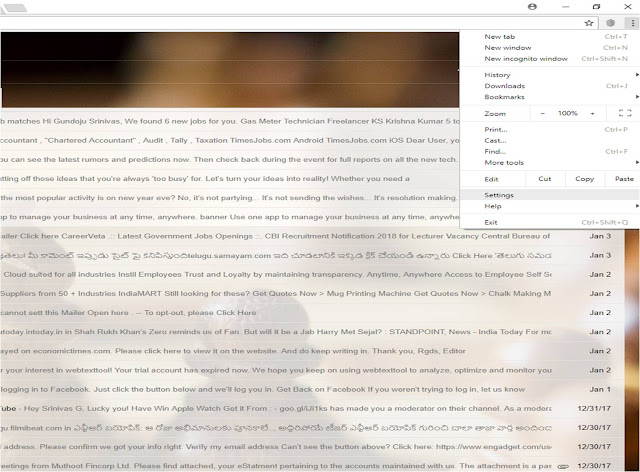
Firstly, open the Google Chrome browser in your computer, which attached to
printer and then select “Settings” and scroll down until “Advanced” option visible
and select the option “Advanced” and now scroll down until you find the option “Printing”
option then click on “Google Cloud Print” option and you see two options. Then select “Manage Cloud Print Devices” option.
Now, select the “Add Printer” option, then the list of printers attached to your
computer will displayed, then add all the printers by click on “Add Printer” option.
Now the settings process completed in your
Google Chrome browser in the computer.
To print anything from your smart phone you need to install a App name
“PrinterShare” and “Cloud Print” from Google Play Stores (Click on below given image to install "PrinterShare" App)
Click Here to install "PrinterShare" App
We give you guidance to print a document or anything from your smart phone to your destination printer, which attached to your computer from anywhere. Install the PrinterShare App from Google Play Store.
Open the App now, select a document or image from your phone gallery, which
displayed in the App interface and follow the guidance given below:
Print the image or document from your phone and >
=> Select “Options” from PrinterShare app interface
=> Select Paper Size
=> Select Printer
=> Press the Printer Button in bottom right
=> Select the “Google Cloud Print" option
=> Now Allow the App to access your gmail account which you made setting
for mobile print as said above
=> After Allow, you need to select a "Printer" from the list of printers displayed in the App interface,
which you already set earlier and then select the printer what you want print
through.
=> Press the “Print” button”
=> Select how many copies by pressing “+” and “-“ buttons then press “OK”
button
=> Press “Print” button.
Now your printing starts from your destination computer attached printer.
Tags: mobile, print, printouts, how to take printouts from mobile, how to print from mobile, how to connect mobile to printer, how to take prints from mobile, mobile printouts, smartphone printouts, how to take printouts from smart phone.


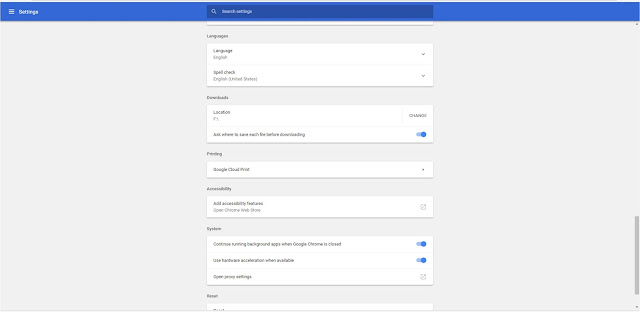


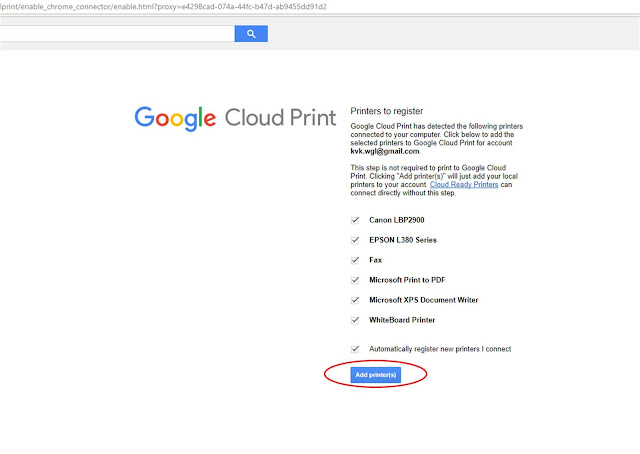













Post a Comment